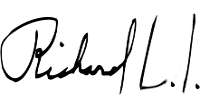Install
You need to install samba server:
sudo apt-get install samba samba-common
Users
List linux users :
cut -d: -f1 /etc/passwd
This should contain the user you use to login in your computer. In my case is tachikoma.
Prepare shared folder
Create some folder and add some multimedia files. For example : /home/tachikoma/shared/multimedia
Check folder owner :
ls -la /home/tachikoma/shared/
A list of folders and files inside /home/tachikoma/shared/ are showed:
folder_attributes 1 tachikoma tachikoma 123456 Aug 5 2017 multimedia
As you can see, tachikoma are showed for multimedia. This means that the owner of this file is the same as your login. So its ready to share.
If other owner is showed, execute this :
chown tachikoma:tachikoma /home/tachikoma/shared/multimedia -R
Edit the file /etc/samba/smb.conf
Just add the following to the end of the file:
[Multimedia]
comment = My shared folder
read only = yes
path = /home/tachikoma/shared/multimedia
browsable = yes
guest ok = yes
force user = tachikoma
force group = tachikoma
Restart server
After that you have to (re-)start the samba server with
sudo service samba restart
or in case if error:
service smbd restart
If the samba daemon does not automatically start on system start, type the following command:
sudo sysv-rc-conf samba on
The displayed name in computers, or VLC will be Multimedia
Note: In the example above everyone has access to the folder without a password (guest ok = yes) but only in read-only mode (read-only = yes).
Maybe this can also help you: https://help.ubuntu.com/lts/serverguide/samba-fileserver.html
Access shared folder from your LAN network
In the same computer or another inside LAN network, go to your folder manager and enter this in the path box :
smb://
This should show you the domain name. By default is : WORKGROUP
Click on this domain and should be show you the username. In my case is tachikoma
Click on this user and a list of shared folders are showed.
- Printers
- Multimedia
- etc
Observing that Multimedia is the folder previously configured.
Finally click on this folder and reproduce your multimedia files or simple access your files , previously added.
Something funny
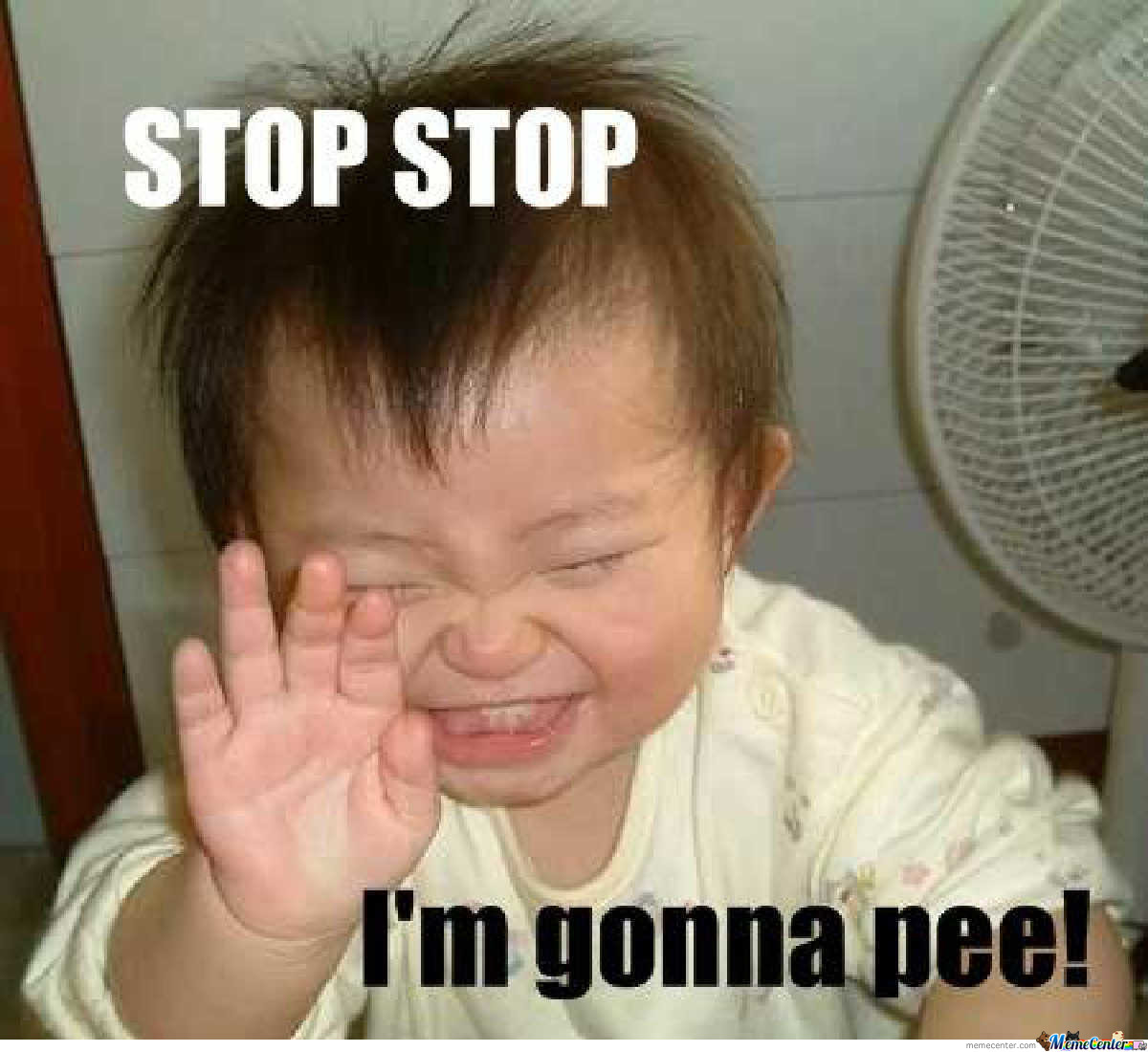
In windows system, all necesary is : right click and share folder :v
Sources
- https://elementaryos.stackexchange.com/questions/3002/how-do-i-create-a-simple-smb-file-share
- https://askubuntu.com/questions/754572/cannot-restart-samba-samba-service-is-masked
Until the next,
JRichardsz